Quickstart
The following instruction will show you how to quickly set up a Rocketadmin connection to an external data source.
Before you begin we would ask you to:
- Create one of the following types of externally hosted cloud databases with at least one table: MySQL, PostgreSQL, Oracle, MS SQL or MongoDB, using a provider of your choice.
- Sign up for Rocketadmin.
Quick connect to Rocketadmin
-
Sign in to your Rocketadmin account.
-
In the Dashboard click on Add database:
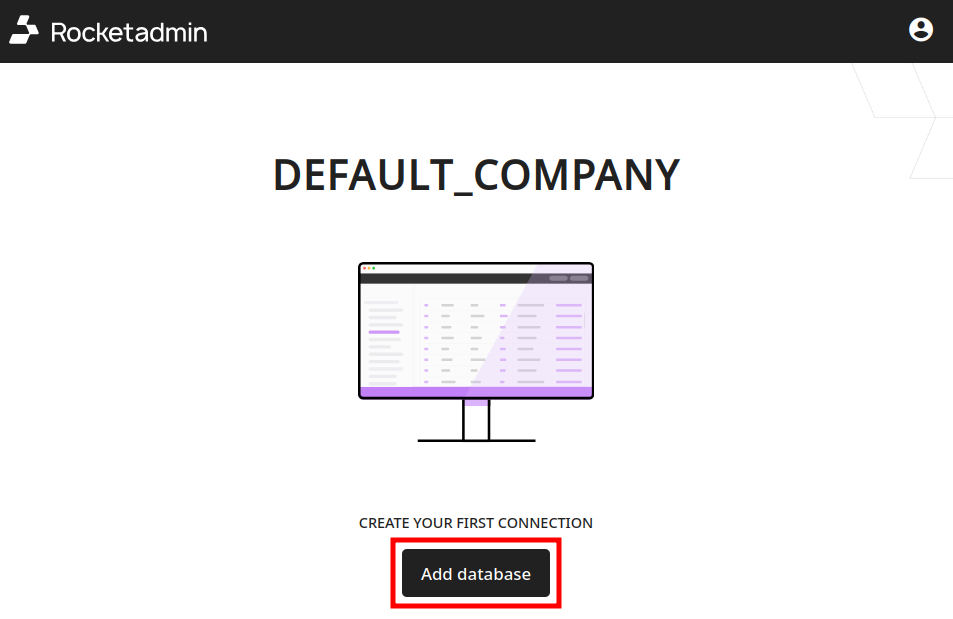
-
In the Connect a database screen:
-
Enter a name for the connection
-
Select your database type

-
-
In the Direct connection panel provide the following information:
-
Hostname
-
Port
-
Username
-
Password
-
Database name
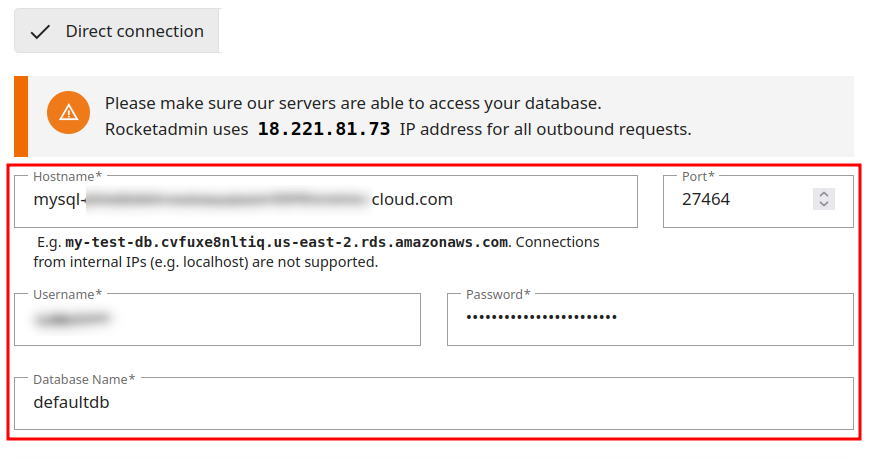
-
-
You can configure additional security options in the Advanced settings:
-
Once you've entered all of the information you can click on Test Connection. If the connection succeeds, a confirmation message appears:

-
Click on Add.
-
In the next screen copy and execute the given queries to grant Rocketadmin servers access to your database:
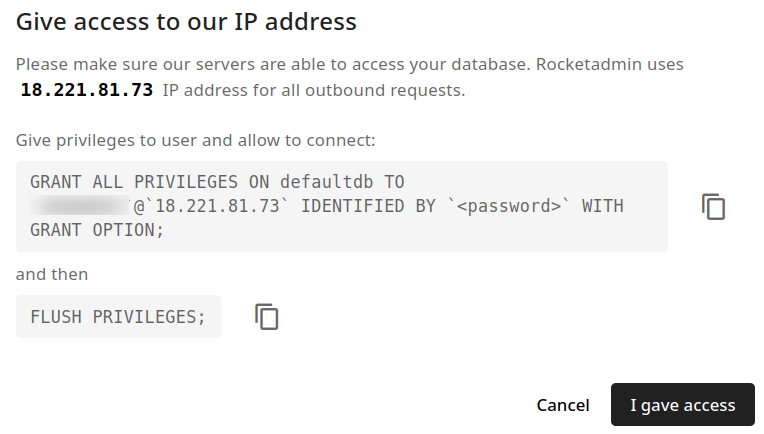
-
Click on I gave access to confirm.
Your database tables appear in the Dashboard:
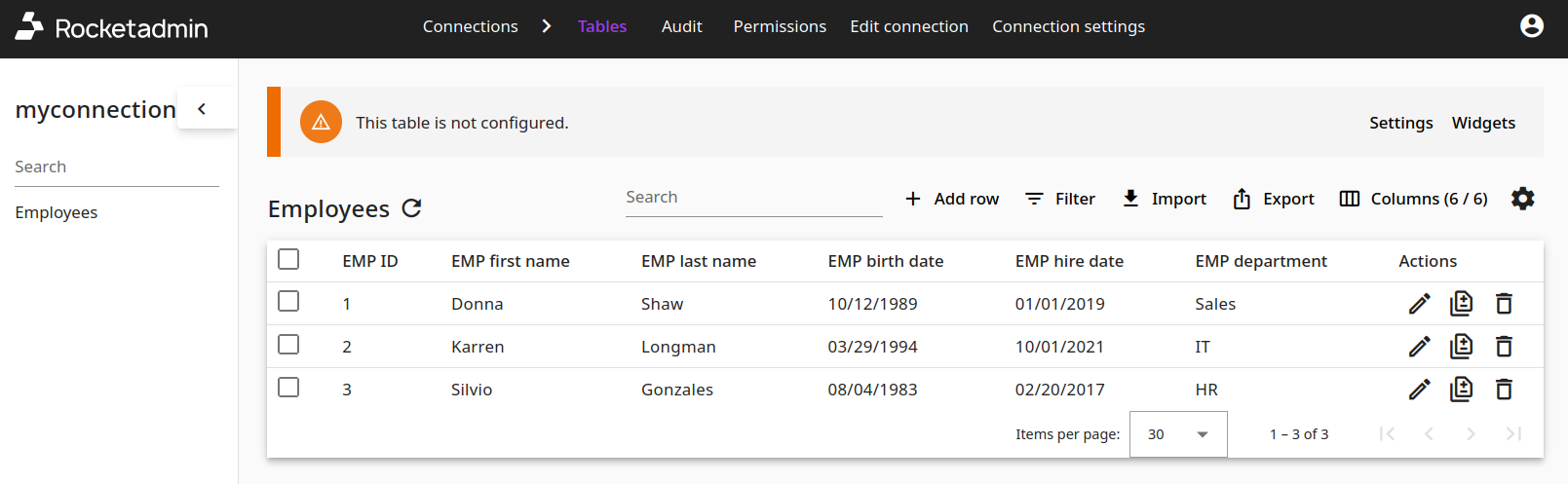
In case of any questions, feel free to contact us at support@rocketadmin.com.